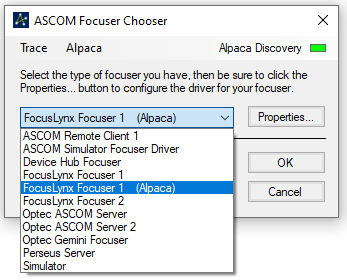Connect ASCOM to an Alpaca driver
Requirements
Alpaca driver running on local network
ASCOM Platform 6.5 SP1 or higher on the computer that you want to connect
Steps
Start the Alpaca driver on the local or remote computer
Connect to your device from the Alpaca Web UI
Make sure that the driver has discovery enabled (link to How To)
On the computer with ASCOM open the ASCOM Chooser for the device type that you want to use. Often this is opened in a client program with a choose or select button
In the Chooser click on the Alpaca Menu and select Enable Discovery
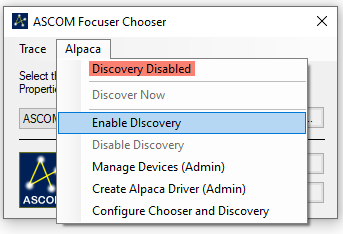
The Alpaca Discovery indicator will blink and then any found Alpaca devices will be displayed. The device will show up as a NEW ALPACA DEVICE and then the name. The IP Address is the Address of the remote device.
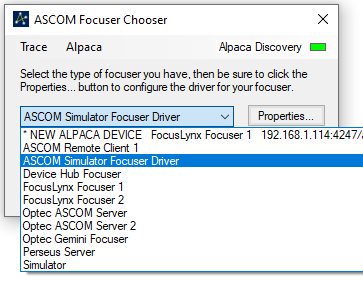
Select the device and press OK
Follow the onscreen instructions
You can now connect to the device in any ASCOM client by selecting the new driver. Alpaca devices are marked with a (Alpaca) in the chooser.